Note
Access to this page requires authorization. You can try signing in or changing directories.
Access to this page requires authorization. You can try changing directories.
Microsoft 365 Copilot provides several reporting options that help you monitor usage, performance, and compliance across your organization. These detailed reports deliver actionable insights into how Copilot is being adopted and utilized within your organization, enabling data-driven decisions for deployment and governance.
Microsoft 365 Copilot offers four main sources for usage reports. Use these reports to make informed decisions about your Copilot adoption, deployment, and governance:
- Microsoft 365 admin center: Provides readiness and usage reports focused on license eligibility, adoption, and basic usage metrics.
- Viva Insights Copilot Analytics: Offers comprehensive Copilot analytics through the Copilot Dashboard and Advanced Insights Analyst workbench for detailed metrics and custom reporting.
- Microsoft Purview audit logs: Delivers detailed audit logs of all Copilot activities for compliance tracking and security auditing.
- Power Platform & Copilot Studio Analytics: Provides consumption metrics for Copilot agents and detailed analytics on agent performance.
This article provides an overview of the different Microsoft 365 Copilot reporting options available to IT administrators, including access requirements and the insights each report provides.
This article applies to:
- Microsoft 365 Copilot
Access requirements
To use the reporting features described in this article, you need to sign into different portals with the appropriate permissions.
| Reporting option | Required roles & access |
|---|---|
| Microsoft 365 admin center | - AI Administrator: Accesses the Copilot reports. |
| Copilot Analytics, powered by Viva Insights | - AI Administrator: Enables the Copilot Dashboard and delegates access to the dashboard and organizational insights. Some admins might automatically get access. - Microsoft 365 Global Administrator: Assigns the Insights Analyst and Insights Administrator roles. - Insights Analyst: Uses the Advanced Insights Analyst Workbench to build Copilot Power BI Templates. - Insights Administrator: Manages settings in the Advanced Insights Analyst Workbench, like security, privacy, and uploading organization data files. |
| Microsoft Purview portal | - Audit Reader: Searches the audit logs. |
| Power Platform admin center | - System Administrator: Assigns the Copilot Studio authors role. - License admin in Microsoft 365 admin center: Assigns Copilot Studio licenses. |
| Copilot Studio | - Copilot Studio Author: Accesses analytics for agents they create. |
Important
Use roles with the fewest permissions. Lower permissioned accounts help improve security for your organization. Global Administrator is a highly privileged role. Limit its use to emergency scenarios when you can't use an existing role. For more information, see About admin roles in the Microsoft 365 admin center.
Microsoft 365 admin center reports
The Microsoft 365 admin center provides Copilot readiness and usage reports:
Readiness report - This report shows how ready your organization is to adopt Microsoft 365 Copilot, including:
- License eligibility: Shows the users that meet the prerequisites for Copilot licensing
- App readiness: Indicates usage levels of Microsoft 365 apps that Copilot integrates with
- Technical requirements: Highlights potential technical blockers for deployment
Usage report - This report shows how Microsoft 365 Copilot is used in your organization, including:
- Adoption metrics: Shows the number of users who accessed Copilot
- User activity: Displays active usage trends over time
- App integration: Reveals the Microsoft 365 applications that are being used with Copilot
- Top agents: Identifies the most frequently used Copilot agents
View the reports
Sign in to the Microsoft 365 admin center as an AI Administrator.
To view reports, go to Reports > Usage.

Select Microsoft 365 Copilot > Readiness or Usage:
For more information about the reports, see the following articles:
Viva Insights Copilot Analytics
Microsoft Viva Insights provides deeper analytical capabilities for Microsoft 365 Copilot through two main features - Copilot Dashboard and Advanced Insights Analyst tools.
Copilot Dashboard
The Copilot Dashboard offers a comprehensive view of Copilot's usage metrics and actionable insights, including:
- Adoption metrics: Tracks user adoption rates and growth trends
- Usage patterns: Analyzes when and how users interact with Copilot
- Productivity impact: Measures the effect of Copilot on productivity metrics
- ROI indicators: Provides data points to help assess return on investment
- Actionable insights: Suggests ways to improve Copilot adoption and effectiveness
Open the Copilot Dashboard
Sign in to the Microsoft 365 admin center as an AI Administrator and then follow these steps:
Delegate access to the users who need it.
To start using the Copilot Dashboard, take one of the following steps:
- In Microsoft Teams, search for and open the Viva Insights app.
- In Viva Insights, select Copilot Dashboard.
For more information, see the following articles:
- Manage settings for the Microsoft Copilot Dashboard
- Delegate access to organizational insights and Copilot Dashboard
- Connect the Microsoft Copilot Dashboard to Microsoft 365 customers
Advanced Insights Analyst tools
For organizations that need deeper analysis, Viva Insights provides advanced analytical capabilities, including:
- Custom Copilot queries: Create specialized queries focused on Copilot usage
- Power BI templates: Use prebuilt templates to visualize Copilot data
- Cross-data analysis: Combine Copilot metrics with other workplace analytics
- Detailed reporting: Generate comprehensive reports for executives and stakeholders
Open the Insights Analyst tools
Set up Viva Insights. This checklist details the complete steps and the administrative roles required for each step. The Microsoft 365 Global Administrator role is required to assign users to the Insights Analyst and Insights Administrator roles.
Important
Use roles with the fewest permissions. Lower permissioned accounts help improve security for your organization. Global Administrator is a highly privileged role. Limit its use to emergency scenarios when you can't use an existing role. For more information, see About admin roles in the Microsoft 365 admin center.
As a user with the Insights Analyst role, go to Viva Insights > Analysis. Then use the templates and set up Copilot queries.
For more information about the reports and prerequisites, see the following articles:
The Insights Administrator can sign in to the Analyst Workbench, select Copilot to filter reports, and then select a report.
For more information, see the following articles:
- Advanced insights introduction
- Power BI report templates
- Set up your queries using Microsoft 365 Copilot in Viva Insights
Microsoft Purview audit logs
Microsoft Purview provides detailed audit logs of all Copilot activities, including:
- Complete activity tracking: Logs all user interactions with Copilot
- Prompt auditing: Records the actual prompts entered by users
- Compliance monitoring: Helps ensure adherence to organizational policies
- Security analysis: Identifies potential security concerns in Copilot usage
- Detailed filtering: Allows filtering by user, date, action type, and more
Open the audit logs
Sign in to the Microsoft Purview portal with a role that can search audit logs, like Audit Reader.
Other roles can also search the audit logs. For a list of roles and what they can do, see Roles and role groups in Microsoft Defender for Office 365 and Microsoft Purview.
Select Solutions > Audit.
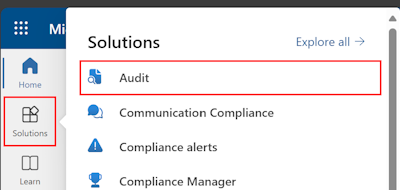
In Search > Workloads, select AIApp and Copilot. Select Search. This step searches the audit log search results to only show activities related to Microsoft 365 Copilot. You can also get granular and set a date range and more.
For more information, see the following articles:
- Microsoft Purview auditing solutions
- Microsoft Purview audit logs for Copilot and AI activities.
- Considerations for Data Security Posture Management (DSPM) for AI & data security and compliance protections for Copilot
Power Platform reports and Copilot Studio Analytics
For organizations using Copilot agents, you have several options for specialized analytics:
- Power Platform admin center for consumption-based agents
- Copilot Studio Analytics for individual agents
- Copilot Studio Kit for testing and tracking custom agents
For more information, see the following articles:
- Key concepts - Analytics in Copilot Studio
- Set up your development environment for Microsoft 365 Copilot
Power Platform admin center
The Power Platform admin center is for consumption-based agents, like pay-as-you-go or prepurchased message packs.
The Power Platform admin center includes the following analytics:
- Message consumption: Tracks the number of messages processed by agents
- Session metrics: Monitors agent session counts and durations
- Capacity management: Helps manage consumption-based billing
- Tenant-wide visibility: Provides an overview of all agents across the tenant
Open the Power Platform reports
To view the analytics for consumption-based agents, use the Power Platform admin center.
Sign in to the Power Platform admin center as the System Administrator and then follow these steps:
Select Manage > Tenant settings.
Add users to the Copilot Studio authors role. Users with this role can create agents in Copilot Studio and view the analytics for the agents they create.
For more information, see Assign a security role to a user.
Tip
Users with the Power Platform Administrators role can view the analytics for all agents in the tenant. To add users to this role, use the Microsoft Azure portal > Microsoft Entra ID > Manage > Roles and administrators.
As a user with the Copilot Studio authors role, sign in to the Power Platform admin center.
Select Licensing > Copilot Studio > Summary.
View the reports.
Copilot Studio Analytics
Copilot Studio Analytics is for individual agents that are included in your Microsoft 365 Copilot license.
Copilot Studio includes the following analytics:
- Agent performance: Measures how effectively agents respond to queries
- User satisfaction: Tracks satisfaction ratings from users
- Session metrics: Analyzes session duration, completion rates, and abandonment
- Topic effectiveness: Identifies which topics are handled well or need improvement
- Trace data: Offers detailed logs for troubleshooting
Open Copilot Studio Analytics
To assign Copilot Studio licenses, use the Microsoft 365 admin center. To view the analytics for the agents, use Copilot Studio.
Sign in to the Microsoft 365 admin center as the License admin. Assign Copilot Studio licenses to the users who need to create agents.
For more information, see the following articles:
As a licensed Copilot Studio user, sign in to Copilot Studio.
Select Agents, select your agent, and then select the Analytics tab.
For more information, see Review and improve agent effectiveness in Copilot Studio.
Copilot Studio Kit
The Copilot Studio Kit is a set of tools and resources that helps you test custom agents, track key performance indicators of your custom agents, and more.
For more information, see the following articles:

